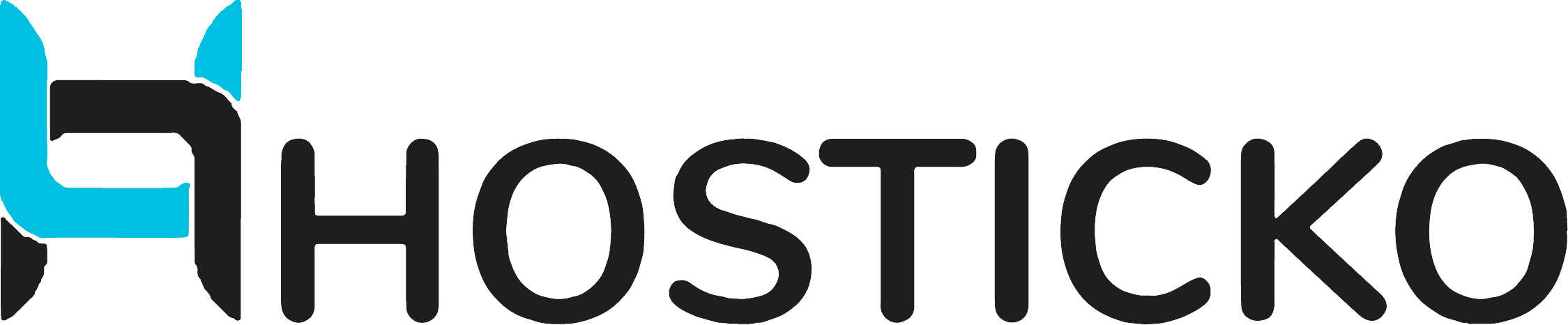Staging environments are crucial for website development and maintenance. They provide a safe space where you can test changes and updates without affecting your live website. This guide will walk you through how to create and manage a WordPress staging site using Softaculous, a one-click application installer available in cPanel.
Understanding Staging
A staging environment is a clone of your live website. It allows you to preview changes, test updates, install plugins, and more before applying these modifications to your live site. This practice helps prevent downtime and unexpected errors on your live website.
Creating a Staging Site with Softaculous
Softaculous simplifies the process of setting up a staging site. You can create a staging copy of your live website with just a click. Here’s how:
- Log in to your cPanel account.
- Click on the Softaculous icon or link to open the Softaculous Enduser Panel.
- Go to the Installations page.
- Choose the installation for which you want to create a staging copy.
- Click on the “Create Staging” icon.
- Fill in the staging installation details. You can set up the staging site in a subdirectory or a subdomain. We recommend using a separate subdomain, such as ‘staging.yourdomain.com’ for your staging site. Remember to create the subdomain through the cPanel interface first.
- Click on the “Create Staging” button.
Making Changes in the Staging Environment
Once your staging site is set up, you can log in to the WordPress admin panel using the same credentials as your live site. Here, you can make any changes you need, such as:
- Installing or updating plugins
- Installing themes
- Updating WordPress Core
- Adding or editing pages
Pushing Changes to the Live Site
After you’ve made changes in the staging environment and are satisfied with them, you can push these changes to your live website. Here’s how:
- Choose the staging installation you want to push to live.
- Click on the “Push To Live” icon.
- Decide how you want to merge the changes. You can choose to update just the files, the full database, only the database structure, or only the data from the database tables.
- Click the “Push to Live” button.
Softaculous will then push the changes to your live website. All Hosticko cPanel Hosting packages are facilitated with softaculous toolset to install, manage, clone and stage WordPress site.
We would always encourage making Snapshot Backups of your website before pushing changes to live using JetBackup, or creating a full cPanel backup to download to your local machine
Conclusion
The staging feature in Softaculous is a powerful tool that can save you time and hassle when managing your WordPress site. It allows you to test changes safely before applying them to your live site, reducing the risk of errors and downtime.